How to transfer/share airtime from Glo to 9mobile in 2025: Are you looking for a quick and easy way to transfer airtime from Glo to 9mobile?

Look no further! In today’s world, staying connected is crucial, and our mobile phones have become indispensable tools for communication and social interaction.
However, transferring airtime between networks can be a hassle, particularly if you need to recharge someone else’s phone urgently. But fear not, we’ve got the perfect solution for you!
Recommended Posts:
- How To Share Data On GLO
- How to transfer airtime from Glo to MTN
- How to check GLO number
- How to Borrow Airtime From Glo
- How to cancel Auto Renewal on Glo
This blog post provides a simple and fast method to transfer airtime from Glo to 9mobile. Our step-by-step guide will help you stay connected with your loved ones no matter where they are.
Additionally, this post will answer related search questions such as:
- how to transfer/share airtime from Glo to 9mobile?
- Glo to 9mobile airtime transfer code
- how to transfer airtime from one network to another?
- Glo to 9mobile transfer pin
- how to transfer airtime from Glo to other networks?
- Glo me2u transfer code for 9mobile
- how to transfer/share airtime/credit from Glo line to 9mobile line?
- Glo transfer code for 9mobile
- how to transfer airtime from Glo to 9mobile line?
- Glo airtime transfer to 9mobile code
So, let’s dive in and learn how to use the me2u service to transfer airtime to your loved ones on 9mobile network. Before we proceed, let’s learn how to transfer from Glo to Glo. Always remember that TECHWITNG.ORG is here for you always!
How to transfer airtime from GLO to GLO
Transferring airtime from Glo to Glo is a hassle-free process that can be done quickly and easily by all Glo subscribers. The me2u service is available to all Glo customers and can be accessed via two methods:
- Via SMS
- Via USSD Code
In this blog post, we’ll show you how to transfer airtime from Glo to Glo using the me2u service.
How to transfer airtime from Glo to Glo via SMS
Transferring airtime from Glo to Glo using SMS is a straightforward process. Follow these simple steps:
- Compose a new SMS on your Glo line and create a new message.
- In the message body, type “2U (space) recipient’s phone number (space) amount (space) PIN”. For example, to transfer N500 airtime to 08012345678 and your transfer PIN is 1234, you would type: “2U 08012345678 500 1234” and send it to 131.
- Confirm the transfer and follow the prompts.
- You will receive a confirmation message.
That’s it! You have successfully transferred airtime from your Glo line to another Glo line via SMS.
See Also;
- How to transfer airtime from Glo to MTN
- How to transfer airtime from Glo to Airtel
- How to transfer airtime on Glo
How to transfer/share Credit from Glo to Glo via USSD Code
Transferring airtime from Glo to Glo using USSD is even easier. Here’s how:
Dial the USSD code On your phone, dial *131*recipient’s number*amount*PIN# and press the send button. That’s it! You have successfully transferred airtime from your Glo line to another Glo line via USSD.
Important notice: Remember that there is a transfer fee of N10 for each transaction, and you can only transfer between N50 and N5,000 at a time. Additionally, you cannot transfer airtime to international numbers or non-Nigerian mobile networks.
How to Transfer Airtime from GLO to 9mobile
Can airtime be transferred from GLO to 9mobile? To know the answer and learn how to do it, read this post until the end.
It is recommended that you read through all the information as every detail is important if you want to successfully share airtime with your loved ones using the 9mobile network. Okay, let’s see the first method which is via customer support!
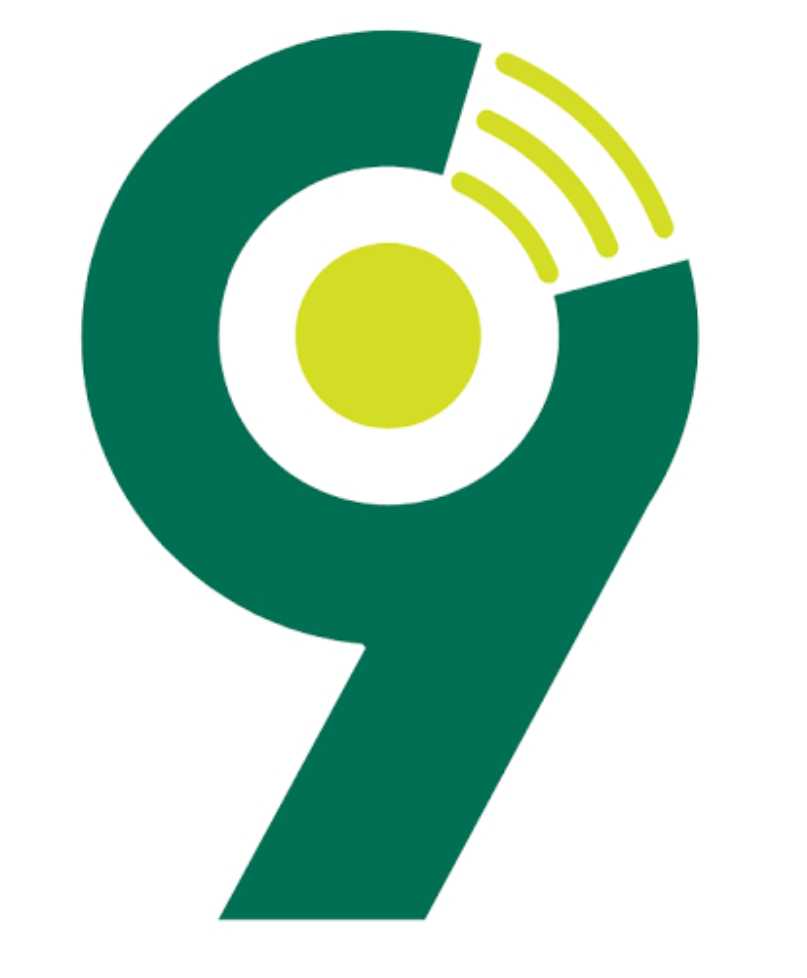
How to transfer Airtime from Glo to 9mobile via customer care
The Glo customer care represents the Glo network provider in relating with customers by attending to their queries and complaints.
You can reach them by dialing 121 from your Glo line and they are available 24/7 to listen to your queries. Can they help in transferring airtime from Glo to 9mobile?
No, It is not a debate that you cannot share your airtime from Glo to 9mobile by calling customer care, if anyone says otherwise, he/she is lying.
Okay, now that you know it is impossible to share credit for Glo to 9mobile by calling customer service! Let’s see if, by USSD code, it will be possible!
How to transfer Credit from GLO to 9mobile via USSD Code
Regrettably, transferring airtime directly from GLO to 9mobile or vice versa using USSD is not feasible because they operate on different telecommunications systems and networks. Therefore, we need to explore alternative methods such as SMS.
How to transfer/share Airtime from GLO to 9mobile via SMS
Honestly, sharing airtime from GLO to 9mobile using SMS is not possible. Even if I were to give you a specific message to send to a particular number, it would not work.
This method is only applicable for transferring airtime to other GLO users. However, if the three main methods are not viable, is there an alternative way to transfer airtime to other networks? The answer is yes. Keep reading to find out how.
How to transfer Airtime from GLO to 9mobile [100% Working]
FINALLY!!! Are you wondering if there’s a way to share airtime from GLO to 9mobile? Fortunately, there are third-party services that allow you to transfer airtime between different networks, although they usually come with a fee.
To use these services, you’ll need to provide the recipient’s phone number, the amount you wish to transfer, and your own phone number.
Here’s a simple step-by-step guide on how to transfer airtime from GLO to 9mobile using a third-party app called “Tintel”:
- Download and install the Tintel app from the Play Store.
- Launch the app.
- Register your numbers as prompted.
- Once you’re on the dashboard, click on “Transfer airtime.”
- Select which SIM you want to use.
- Enter the amount you want to transfer.
- Press “Check Balance” to ensure you have enough airtime.
- Press “Next.”
- Input the phone number you want to airtime.
- Enter your mobile network transfer PIN.
- Press “Transfer.”
- Check the status in the “History” tab. That’s it! You have now successfully transferred airtime from GLO to 9mobile.
Frequently Asked Questions
How can I transfer airtime from Glo to any network?
Although there are a couple of things you should know on how to transfer airtime on Glo, the most important is the USSD code *131*recipient number*amount to be transferred*pin#. Basically, Glo allows you to transfer airtime to your friends and loved ones on the Glo or other networks.
How do I transfer airtime to 9Mobile?
How To Transfer Airtime On 9Mobile – Step By Step Guide. For ease of use and more customer flexibility, there is a simple code on how to transfer airtime.
Basically, all you need to do is dial *223*PIN*Amount*Phone Number#. With the airtime transfer feature, you can now easily send airtime to friends and family.
Is it possible to transfer airtime from Glo to MTN?
There is no way! I mean there is no code to transfer from GLO to another network service! You can only transfer airtime from GLO to another GLO line by using USSD code. However, you can use an app called Tingtel!
How to transfer airtime from one network to another in Nigeria?
How it works is simple: Download and register on the Tingtel App, select the SIM you want to debit, check the balance, then select the amount you want to transfer and enter the recipient phone number which can be your number or someone else’s number.
Conclusion
In conclusion, while it may not be possible to directly transfer airtime from GLO to 9mobile using USSD or SMS, there are third-party services like Tintel that make it possible to transfer airtime between different networks.
By following the simple step-by-step guide outlined in this post, you can easily transfer airtime from your GLO line to a 9mobile line and stay connected with your loved ones.
If you have any questions regarding this post, simply leave us a comment in the comment section below and we will try to get back to you as soon as possible!
Related Posts:
- Glo Data Plan 200 for 1GB for 7 Days code
- How to Transfer Data from Glo to MTN
- How to Transfer Data from Glo to Airtel
- How to Transfer Data from Glo to 9mobile
Meet Tiamiyu AbdulBazeet Olawale, popularly known as Teezab, a blogger who loves writing about tech, education, cryptocurrency, telecoms, and finance. He studied Electrical and Electronics Engineering at the University of Ilorin. With his mix of tech skills and creativity, Tiamiyu aims to share useful info in a fun way that everyone can enjoy.
